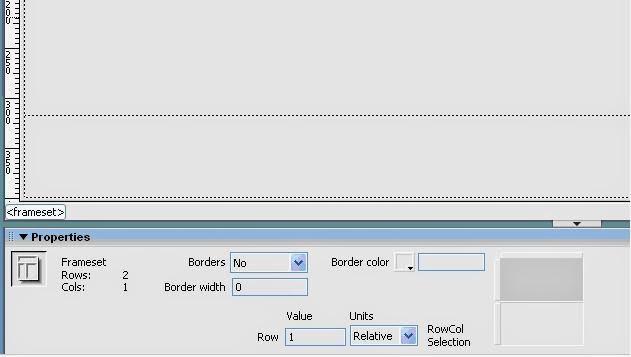Before you
can preview a frameset in a browser, you must save the frameset file and all of
the documents that are to be displayed in the frames. You can save each
frameset file and framed document individually, or you can save the frameset
file and all documents appearing in frames at once.
When you
use visual tools in Dreamweaver to create a set of frames, each new document
that appears in a frame is given a default filename. For example, the first frameset
document that appears in a frame is given a default filename. For example, the
first frameset file is named Untitled Frameset-1, while the first document in a
frame is named Untitiled Frame-1.
When you
select one of the save commands, a dialog box appears, ready to save a document
with its default filename. Because the default filenames are so similar, it may
be difficult for you to determine which document your are saving. To identify
the frame that displays the document you’re saving, look at the frame selection
outline in the Document window (in Design view).
To save a frameset file:
1.
Select the frameset in the Frames panel or the Document
window.
2.
Choose one of the following:
To save the frameset file, choose
File > Save Frameset.
To save the frameset file as a new
file, choose file > Save Frameset As.
If the frameset file has not
previously been saved, these two commands are equivalent.
To save all files associated with a set of frames:
Choose File
> Save All frames.
This save
all open documents in the frameset, including the frameset file and all framed
documents. If the frameset file has not yet been saved, a heavy border appears
framed documents. If the frameset file has not yet been saved, a heavy border
appears around the frameset in the Design view, and a dialog box allows you to
choose a filename. Then for each frame that hasn’t yet been saved, a heavy
border appears around the frame, and a dialog box allows you to choose a
filename.
Note: If you used File > Open in Frame to open a document
in a frame, then when you save the frameset, the document you opened in the frame becomes the default document to
be displayed in that frame. If you don’t want that document to be the default,
don’t save the frameset file.
Viewing and setting frame properties
Use the
Property inspector to view and set most frame properties. To change the
background color of a frame, set the background color of the document in the
frame.
To view or set frame properties:
1.
Select a frame by doing one of the following:
Alt-click a frame in the Document
window’s Design view.
Click a frame in the Frames panel.
2.
Choose Window > Properties to open the Property
inspector if it isn't already open.
3.
To see all of the frame properties, click the expander
arrow in the lower right corner of the Property inspector.