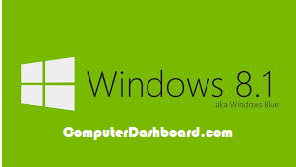 Window
8.1 is the beautiful and attractive upgrade operating system of window
8. But there are many fantastic feature of 8.1 which you probably don't
know from small commands to many hidden menu. So, today in this article
will show you some tips and tricks about upgrade version of window 8
operating system software.
Window
8.1 is the beautiful and attractive upgrade operating system of window
8. But there are many fantastic feature of 8.1 which you probably don't
know from small commands to many hidden menu. So, today in this article
will show you some tips and tricks about upgrade version of window 8
operating system software.How to display your desktop screen on the start Screen?
Here is a small and most useful trick to display your desktop screen on the start screen.In win 8.1 you can easily able to display same picture of your desktop screen on the start screen.As like in the windows XP. It is surprisingly most beautiful and attractive impact on your start screen.
You can do this by simple steps. So, follow this simple steps.
You just stat this simple steps from your desktop. Right click on any open area in your desktop and select Properties to show your Personalization box. After that click on Taskbar and Navigation. Than Taskbar and navigation bar will open click on navigation at the top than check mark on show my desktop background on star. As shown on the below picture.
 | ||||||||
| A desktop background displayed at the windows start screen |
Probably I think you know this.But in this case of windows 8.1 when you install a new software it doesn't directly appears on the start screen as like in windows XP, Windows 7 etc. For this reason you may find apps screen very useful to you all, when you installed a new apps on win 8.1 it display all the installed apps on your PC. But fortunately you can able to display apps screen instead of the start screen when you click on the start button.
To do this follow the simple steps given below.
To do this first of all open the desktop. After than from the bottom of your desktop right click on taskbar and click on properties option to open the Taskbar and Navigation properties box. And click of Navigation bar. Now from the start screen section check mark on the option show the apps view automatically when I go to star. As shown in the below picture
 | |
| Win 8.1 Apps screen |
Win 8.1 has another nice feature it enables you to tiles in the start screen. For example you want to group the tiles for all the adobe apps in a Adobe collection group. You can easily able to tiles the group at any time.
To create a new tile group, click and drag an existing tile to the right of its current group until you see a shaded vertical bar. Drop the tile into the bar to create a new group with that tile as the first tile. From there you easily drag and drop tiles from one group to another.
You can also give each tile group a unique name that appears above each group of tiles. Just right-click any empty area of the Start screen to display the Options bar, then click Customize. Move the cursor to the text box above the group of tiles, enter a name for that group, and press Enter. Your group is now named.As shown in the below picture
 |
| Start screen tiles |


















