Have
you ever wanted to your desktop monitor who’s logging into your
computer and when? On Professional editions of Windows, you can enable
logon auditing to have Windows track which user accounts log in and
when.
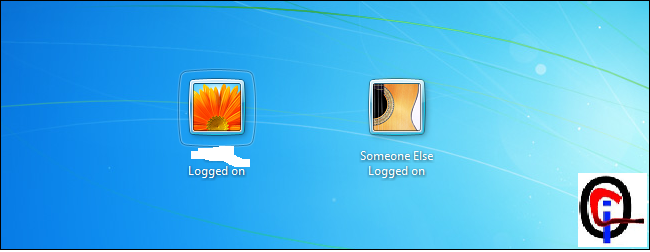 The
Audit logon events setting tracks both local logins and network logins.
Each logon event specifies the user account that logged on and the time
the login took place. You can also see when users logged off. so please
follow the below instruction how to use this method?
The
Audit logon events setting tracks both local logins and network logins.
Each logon event specifies the user account that logged on and the time
the login took place. You can also see when users logged off. so please
follow the below instruction how to use this method?
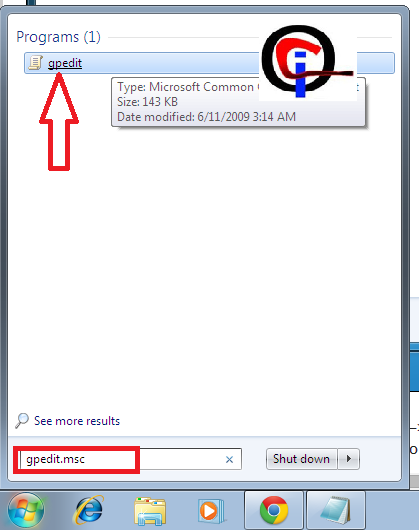
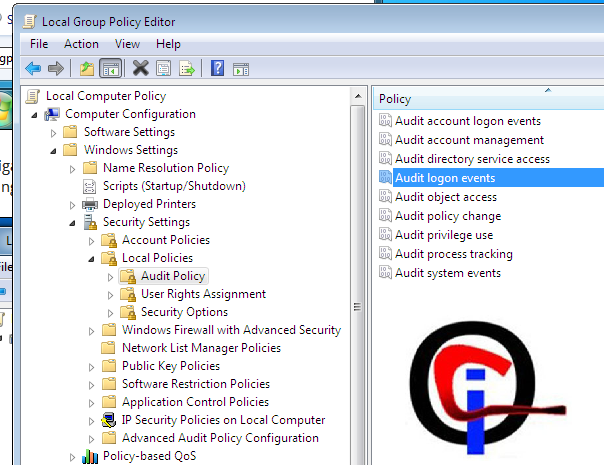
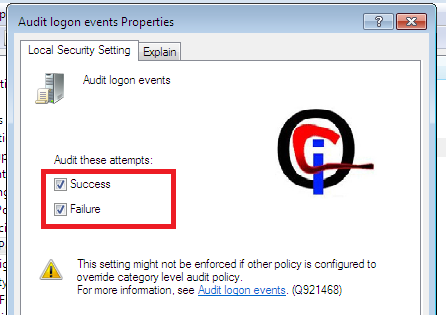
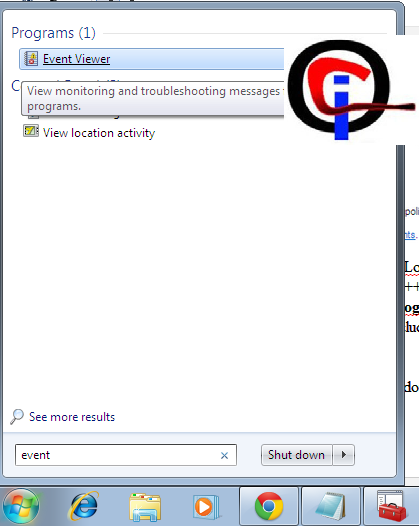
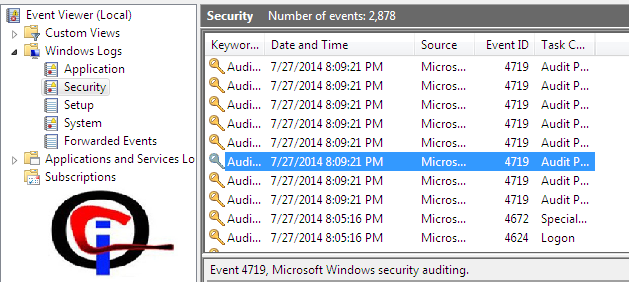
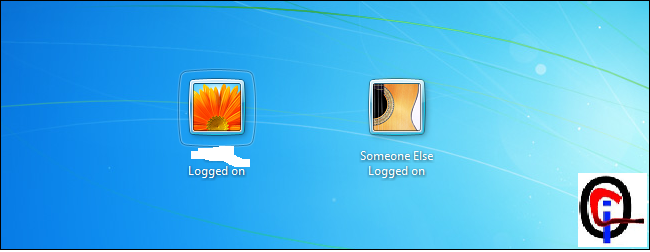
++++++++++++++++++++++++++++++++++++++++++++++++++++++++++++++++
You Need To Enable Logon Auditing Before Using The Tricks
First, open the local group policy editor – press the Windows key, type gpedit.msc in the Start menu, and press Enter. Or press the Win Logo+R and open the Run Command and type this text gpedit.msc and hit Ok button
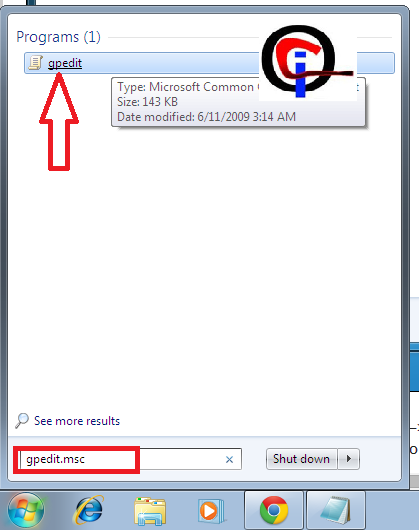
Now very carefully Navigate to the following folder: Local
Computer Policy –> Computer Configuration –> Windows Settings
–> Security Settings –> Local Policies –> Audit Policy. And press double click in to Audit Policy
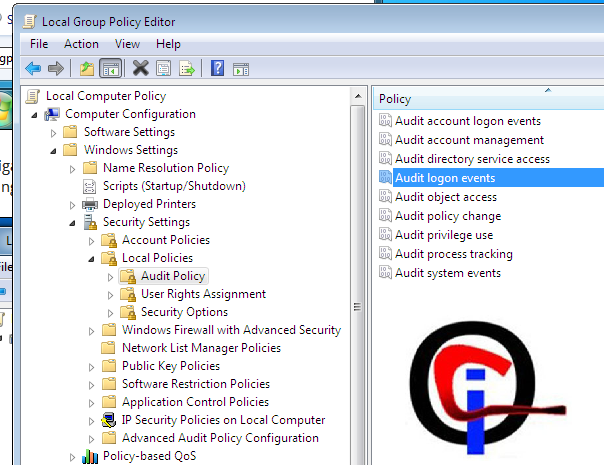
And now Click on "Local Security Settings" After double-click
the Audit logon events policy setting in the right pane to adjust its
options. In the properties window, enable the Success checkbox to log
successful logons. You can also enable the Failure checkbox to log
failed logins.
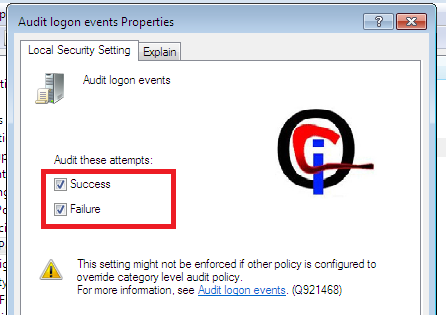
Now Hit "Apply" to continue press "Ok" button and close theLocal group policy editor
++++++++++++++++++++++++++++++++++++++++++++++++++++++++++
Now How To Go Viewing Logon Events?
After enabling this setting, Windows will log logon events – including a username and time – to the system security log.
So now we are goint to seeing how to see who is loged your system and when?
To view these events, open the Event Viewer – press the Windows key, or click Start button from below left corner then type "Event" or Event Viewer and press Enter to open it.
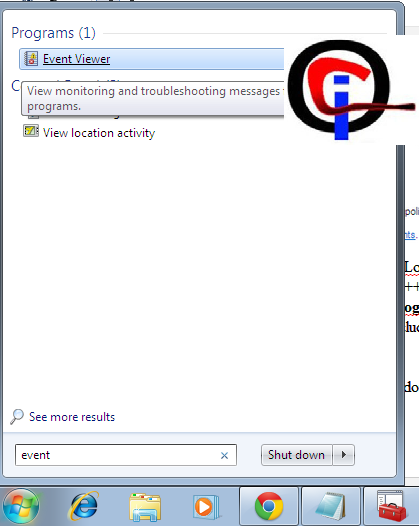
Navigate to the Windows Logs –> Security category in the event viewer.
Look for events with event ID 4719 – these represent successful login events.
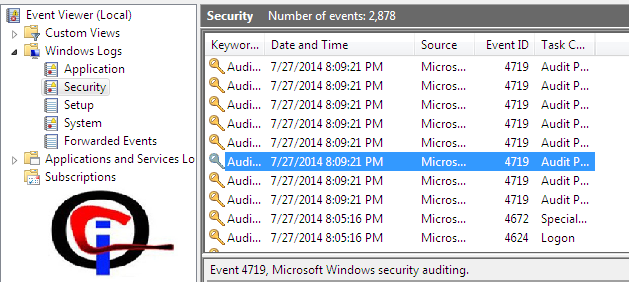
To
see more information – such as the user account that logged into the
computer – you can double-click the event and scroll down in the text
box. (You can also scroll down in the text box underneath the list of
events.)
If
your security log is cluttered, you can click the Filter Current Log
option in the sidebar and filter by event ID 4719. The Event Viewer will
display only logon events.
I hope you enjoy it please share this article also to your friends wall or inbox.















