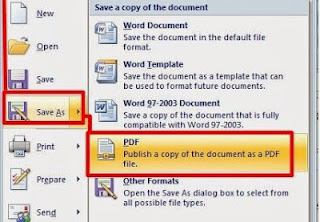Microsoft Excel is one of the most popular spreadsheet applications that helps you
manage data, create visually persuasive charts, and thought‐provoking graphs. Excelis supported by both Mac and PC platforms. Microsoft Excel can also be used to
balance a checkbook, create an expense report, build formulas, and edit them.
OPENING MICROSOFT EXCEL ON A PC
1. To begin Microsoft Excel, Go to Start > All Programs > Applications > Microsoft
Office > Microsoft Excel

2. When opened a new spreadsheet will pop up
on the screen, if this does not happen click on the Office Icon > New. From here
a dialog box with various different templates will appear on the screen that you can
choose from. Once a template is chosen, click Create.