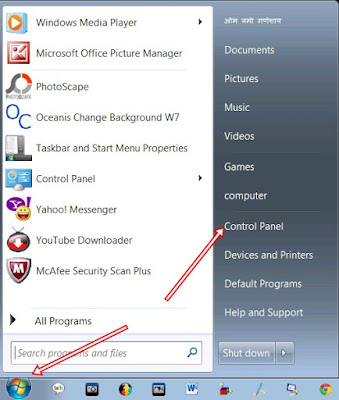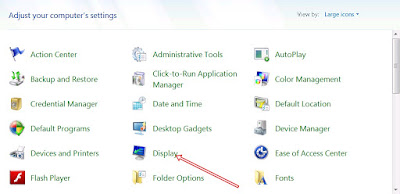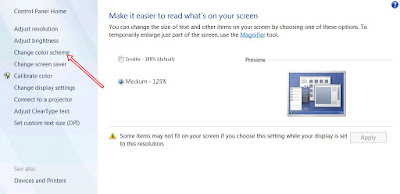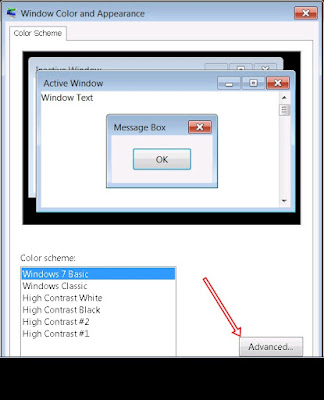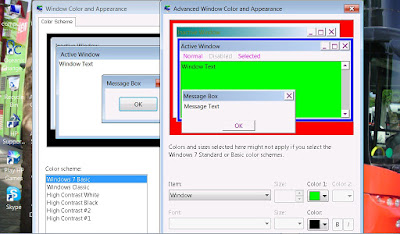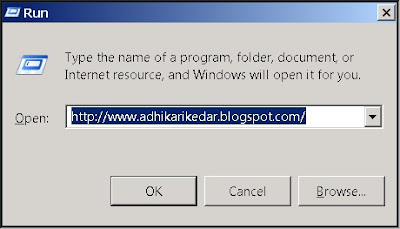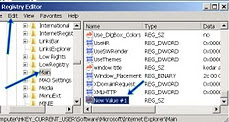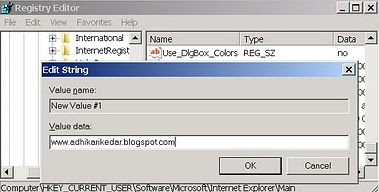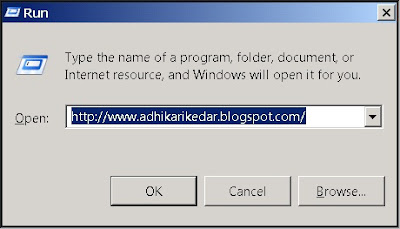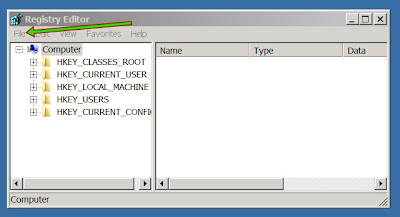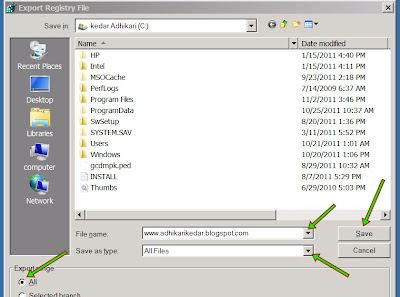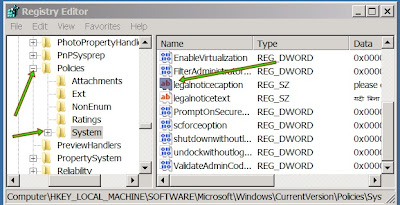The
main functioning of Antivirus is to detect and remove harmful or
unwanted files which may slowdown your computer and windows. But if you
don’t have enough time to download any best antivirus. Then simply use
this trick to make your own antivirus.This antivirus scan by using
command prompt and delete unwanted files automatically.

1. Open your Notepad and paste this given code
@echo off
title Antivirus
echo Antivirus
echo created by Online Guru
:start
IF EXIST virus.bat goto infected
IF NOT EXIST virus.bat goto clean
cd C:\Windows\system32
:infected
echo WARNING VIRUS DETECTED!
del virus.bat
pause
goto start
:clean
echo System secure!
pause
exit
Now save your file with Onlineguru.bat and select “All files”
now run your saved files automatically scan starts.

1. Open your Notepad and paste this given code
@echo off
title Antivirus
echo Antivirus
echo created by Online Guru
:start
IF EXIST virus.bat goto infected
IF NOT EXIST virus.bat goto clean
cd C:\Windows\system32
:infected
echo WARNING VIRUS DETECTED!
del virus.bat
pause
goto start
:clean
echo System secure!
pause
exit
Now save your file with Onlineguru.bat and select “All files”
now run your saved files automatically scan starts.