Hello
world do you have installed viber on your system Viber is a great app
to use for being connected to friends and family. With Viber, you can
make calls, send text messages, audio, and video files over
smartphones/tablets and even through your PC. so if not installed viber
in to your system lets be try today if you have PC and you want to
install viber on PC you need to smartphone with you but i will teach you
how to active viber without smartphone or android follow the bellow
instruction
Prerequisites before using viber:
A Google account.
A valid phone number.
An Android Virtual Machine (We have used BlueStacks in this case, you could use AndroVM too)
1.First install BlueStacks. Go to www.bluestacks.com and download the file for your PC or Mac
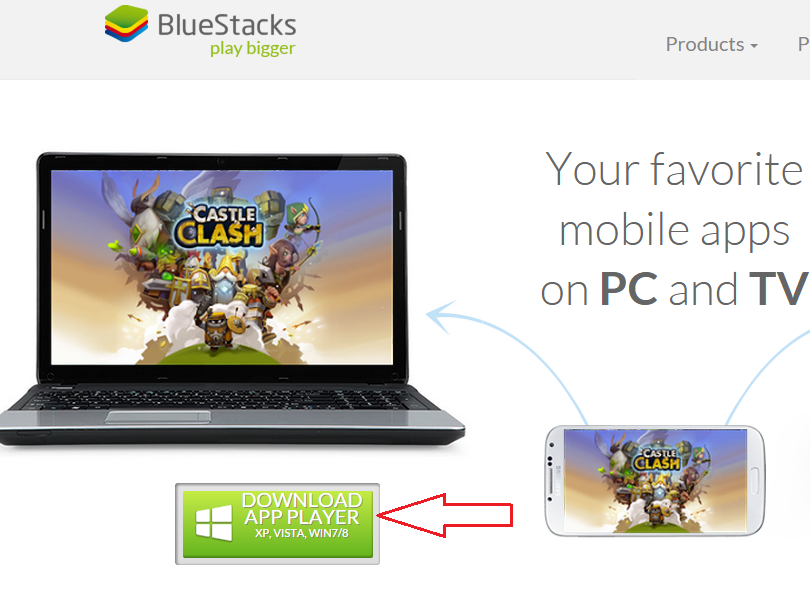
2. When furnished download after go to download folder or where you'll located the file and install the Bluestack file
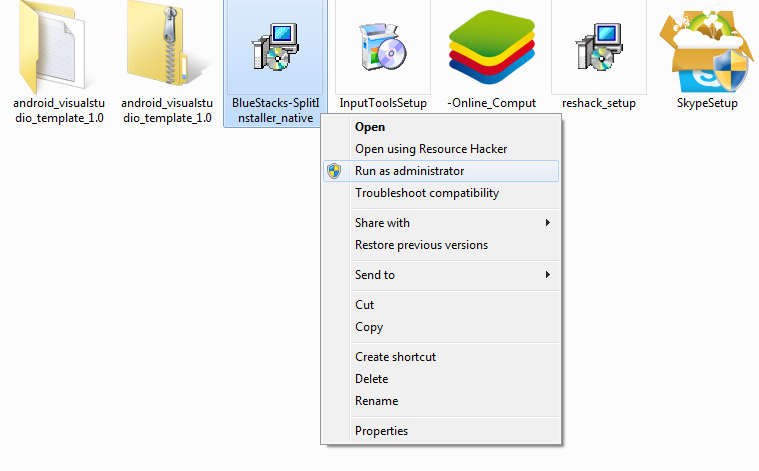
3. Once the file is installed successfully on the system, search for ‘Viber’ in the search box. (Click the "Apps" and left aerow and click the "Search" options for eample see the screenshot
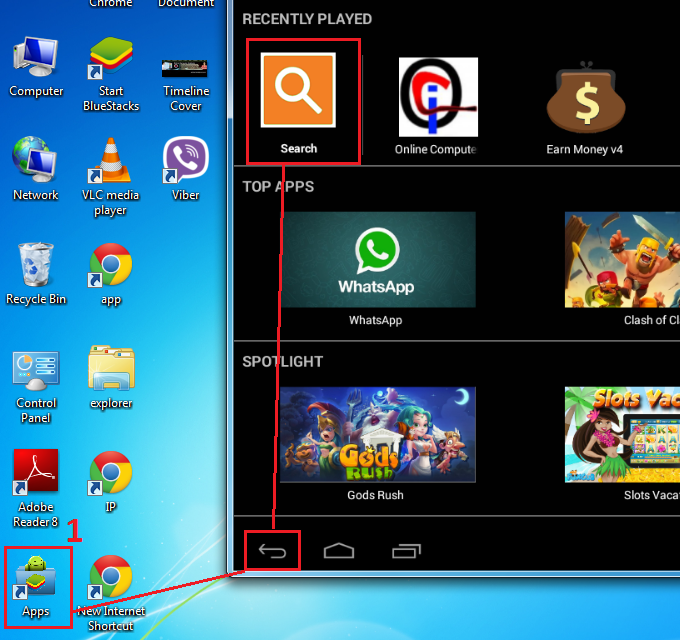
4. Select the result that shows ‘Viber: Free Messages and Calls Install it to click on "Install" button
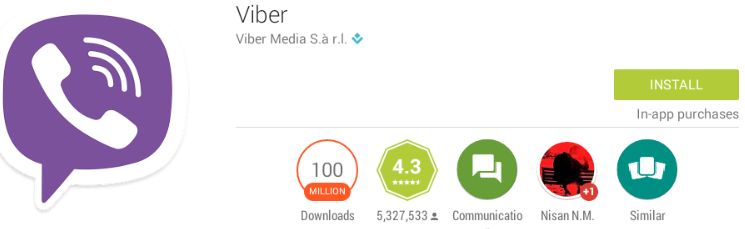
5. When you get a pop-up, install Viber from under the Google Play icon please click the "Accept" button
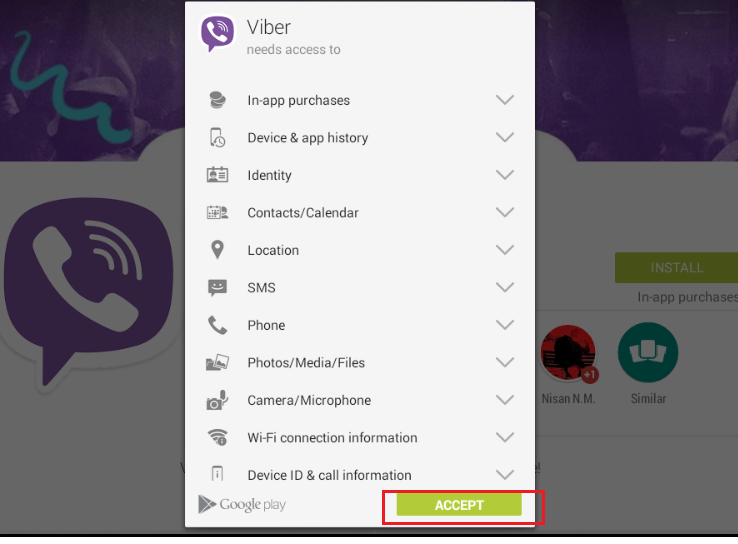
6.And now ready for downloading viber on your system just wait until when downloading not finished
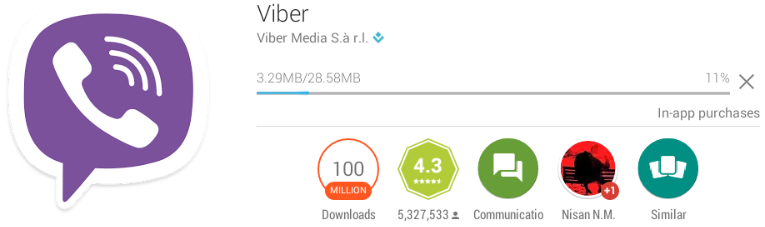
7. After finished download and there is will be shown there "Open" Options so you have to click the open button and once Viber is installed, activate it using a valid phone number. You would get an Activation Code on the number you registered. Make sure you have it with you. Please click the "Continue" button
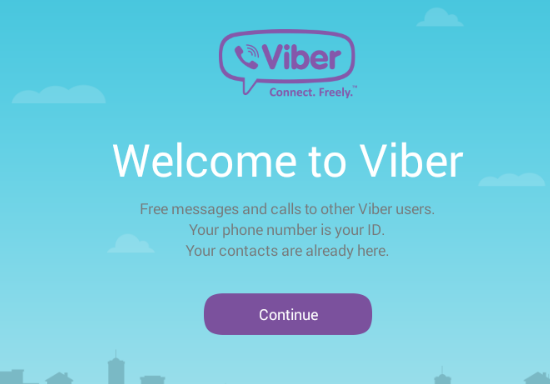
8. Now enter here your valid mobile number which mobile number is you have close you right now and press "Continue" button for net step
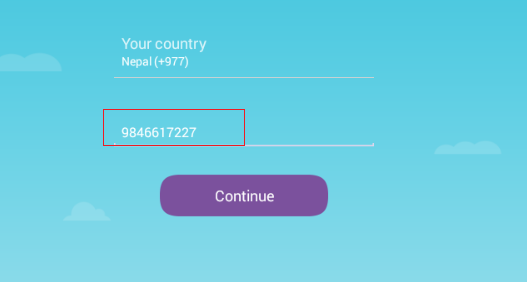
9. Please make sure this number is valid or is not if correct so click on the "Ok" button
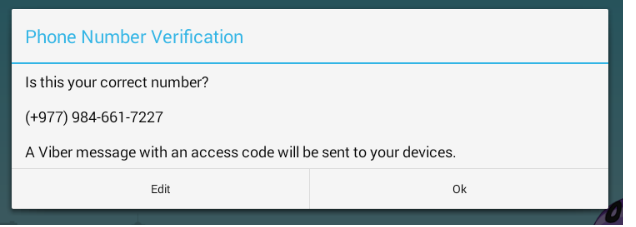
10. Waiting for sending to your mobile verification
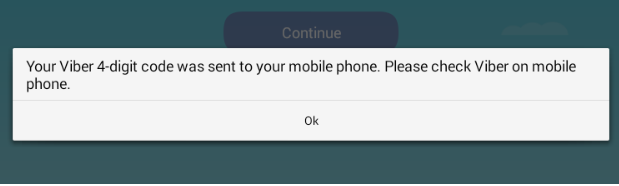
11. If have you got 4 digit code in to your mobile so enter here that code and "Continue" till now if not arrival please Resend code again
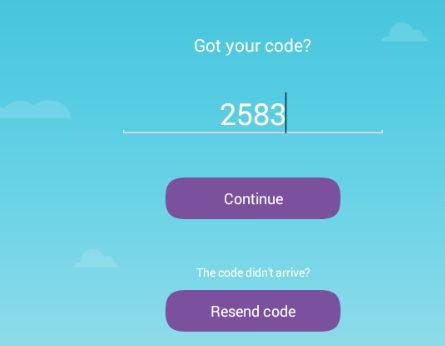
12. Now successfully has been installed viber in to you device and has been activation with valid mobile number
Now go to http://viber.com/ and download the viber for your Desktop and install it thank you.
Prerequisites before using viber:
A Google account.
A valid phone number.
An Android Virtual Machine (We have used BlueStacks in this case, you could use AndroVM too)
1.First install BlueStacks. Go to www.bluestacks.com and download the file for your PC or Mac
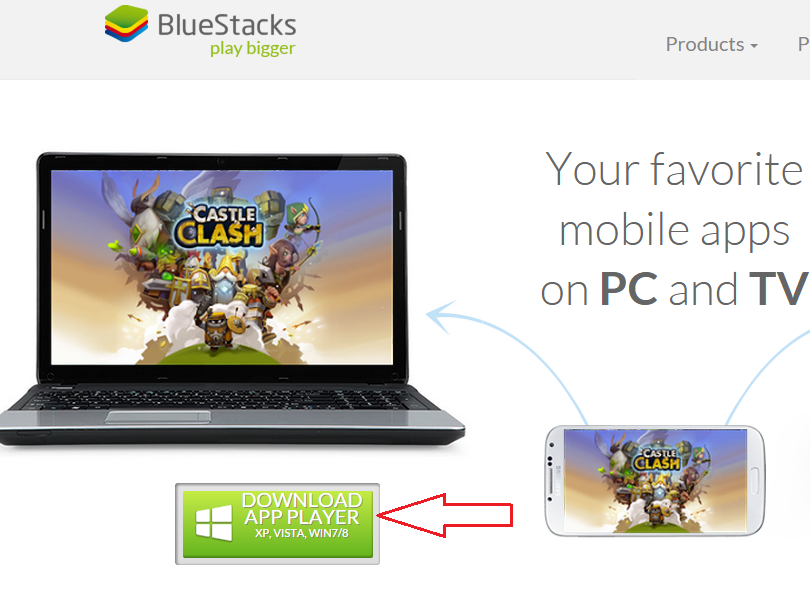
2. When furnished download after go to download folder or where you'll located the file and install the Bluestack file
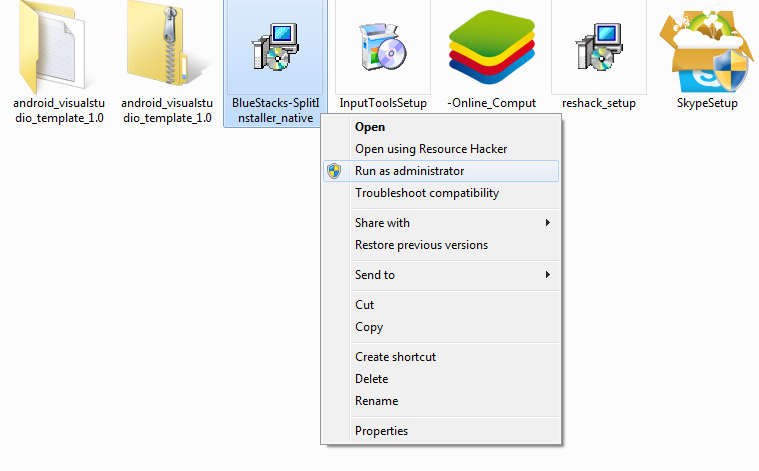
3. Once the file is installed successfully on the system, search for ‘Viber’ in the search box. (Click the "Apps" and left aerow and click the "Search" options for eample see the screenshot
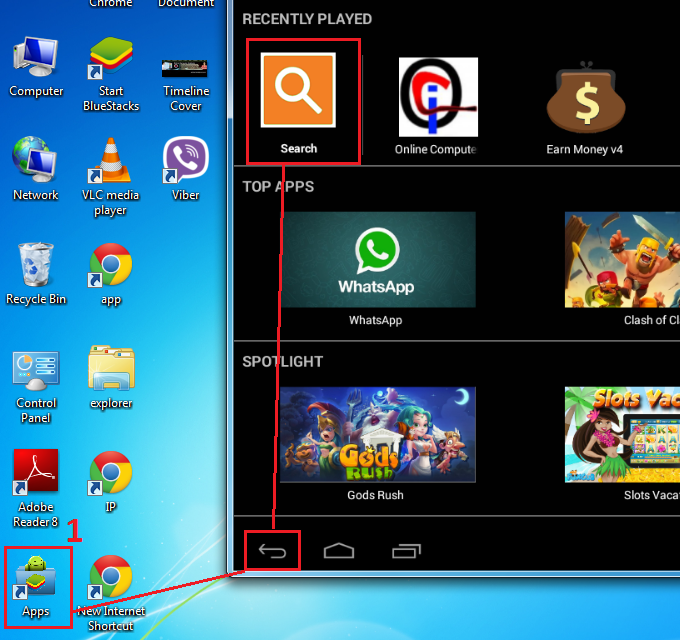
4. Select the result that shows ‘Viber: Free Messages and Calls Install it to click on "Install" button
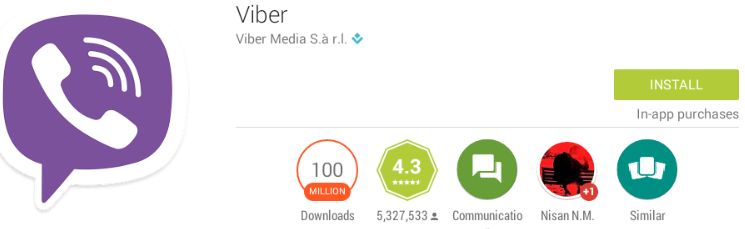
5. When you get a pop-up, install Viber from under the Google Play icon please click the "Accept" button
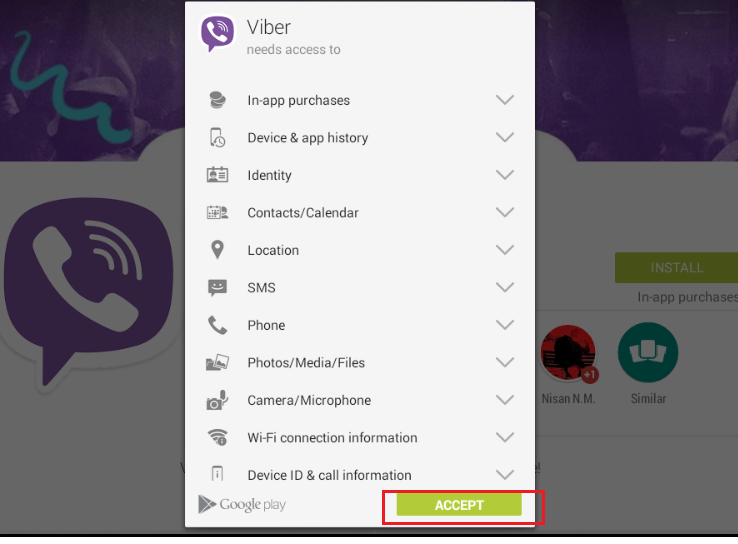
6.And now ready for downloading viber on your system just wait until when downloading not finished
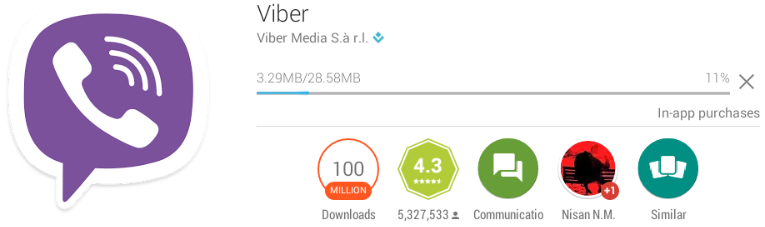
7. After finished download and there is will be shown there "Open" Options so you have to click the open button and once Viber is installed, activate it using a valid phone number. You would get an Activation Code on the number you registered. Make sure you have it with you. Please click the "Continue" button
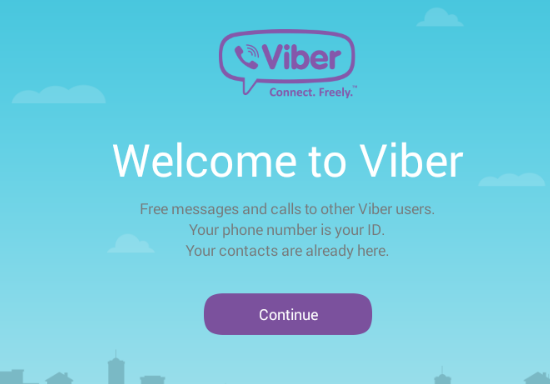
8. Now enter here your valid mobile number which mobile number is you have close you right now and press "Continue" button for net step
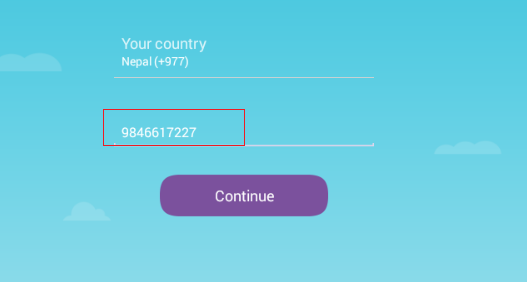
9. Please make sure this number is valid or is not if correct so click on the "Ok" button
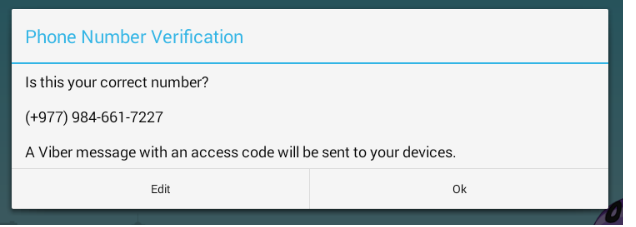
10. Waiting for sending to your mobile verification
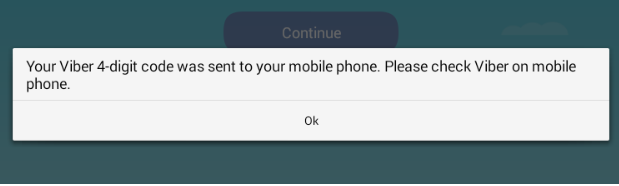
11. If have you got 4 digit code in to your mobile so enter here that code and "Continue" till now if not arrival please Resend code again
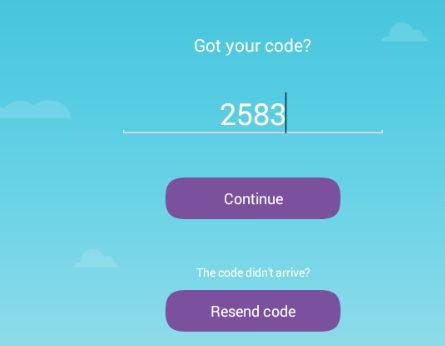
12. Now successfully has been installed viber in to you device and has been activation with valid mobile number
Now go to http://viber.com/ and download the viber for your Desktop and install it thank you.
















