Hellow world! how are you? Some programs do not offer this option while
they are installed. If you need to start any program when your Windows
boots up, there is simple way to add any installed programs to the start
up list so that you do not have to manually start it after Windows
boots
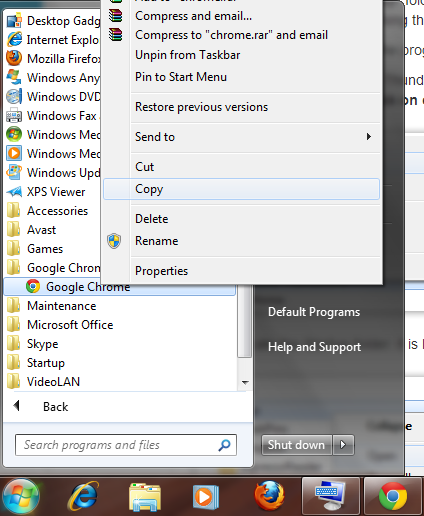
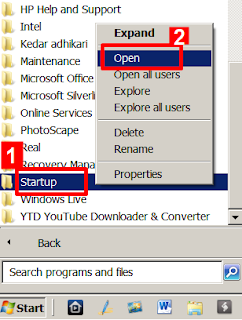
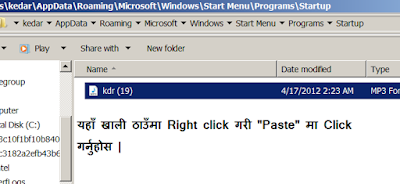
In Windows 7, you have a “Startup”
folder where links or shortcuts for programs which start at Windows
boot up are placed. Using this folder you can start any program you
need.
Before you get started, locate the program that you need to start when you boot up your machine.
For example. If you would like Google Chrome to start up automatically, we locate it in the Start Menu and right-click and click on copy. if confused see at elow screenshot
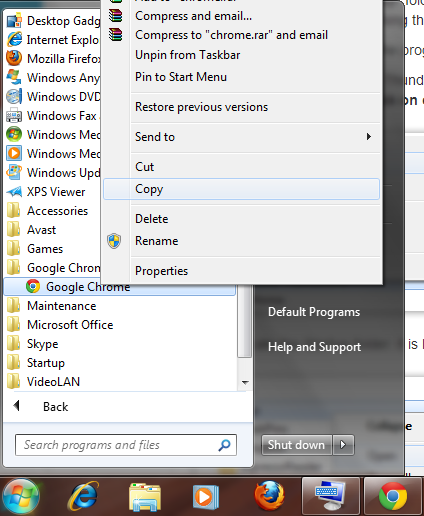
Now we locate the Startup folder. It is located in the Start Menu. Click on Start button and find it
1.. Now right-click on the Startup folder and click on “Open”. If you use multiple profiles on you Windows PC and want the program to start with every profile, click on “Open all users”.
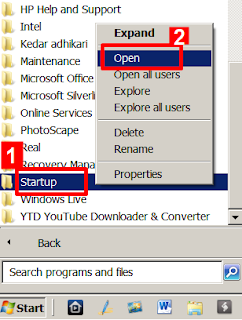
When the folder opens you would see the shortcuts for other programs which start when Windows boots up.
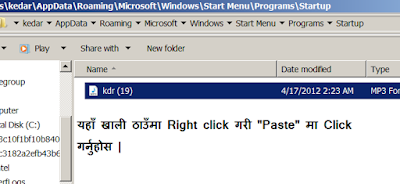
Right click anywhere inside the folder and click on “Paste Shortcut”. Now you would see your desired shortcut in the startup folder.
Alternatively,
you can also create a shortcut for any other program on the desktop and
then paste it in the Startup folder. Make Sure you don’t paste the
entire program, just paste the shortcut.
The
next time when you restart Windows 7, the file or folder or program
which you added will start automatically while booting i hope this is
very usefull for you.
















