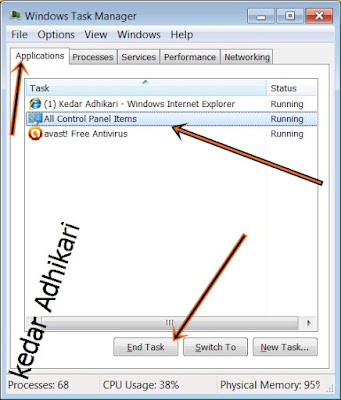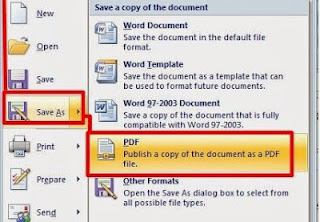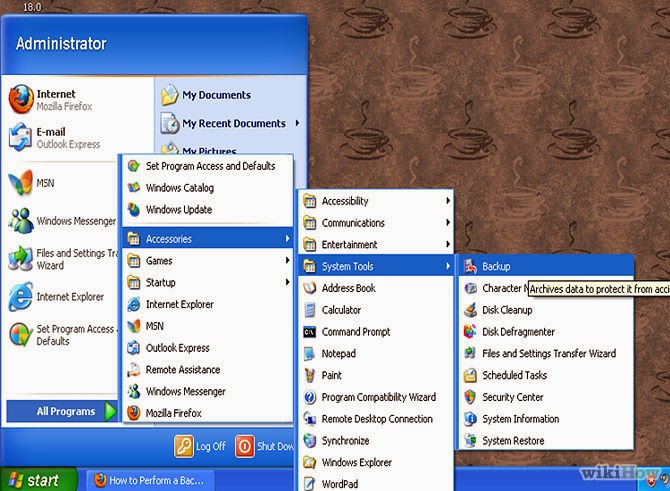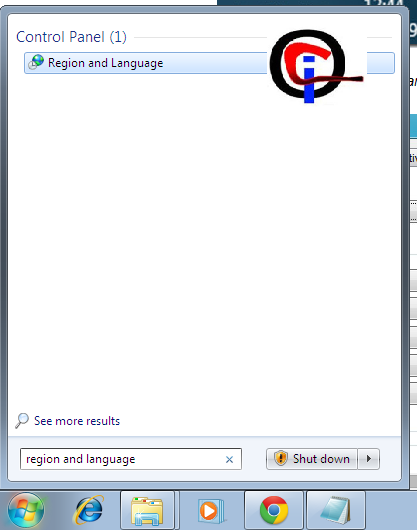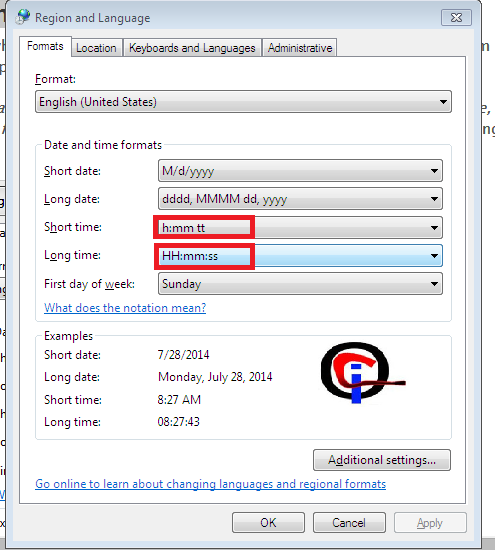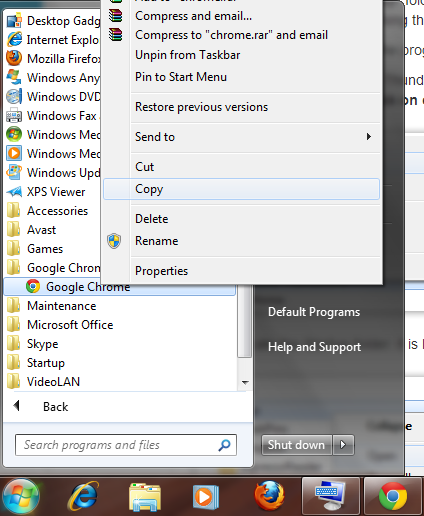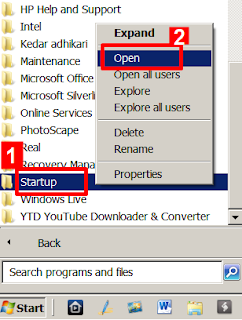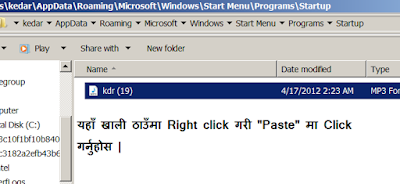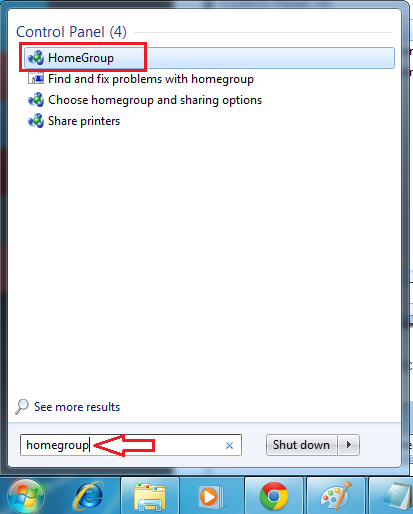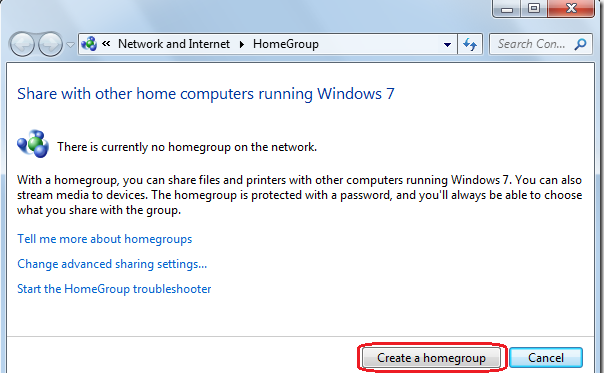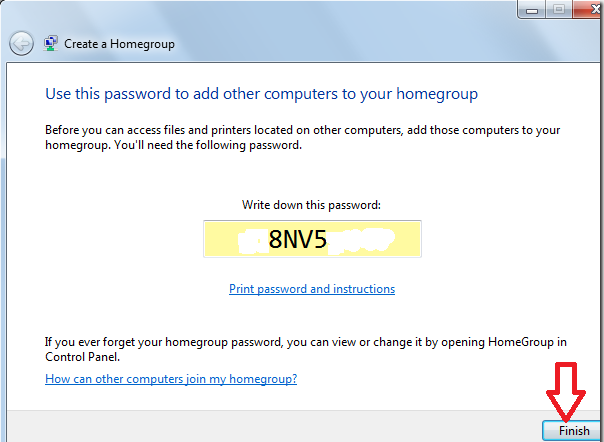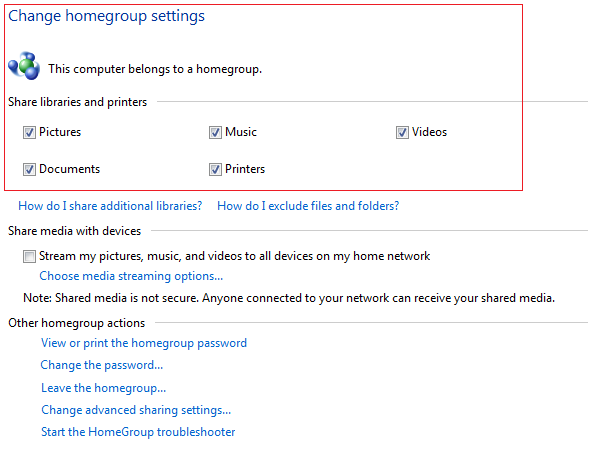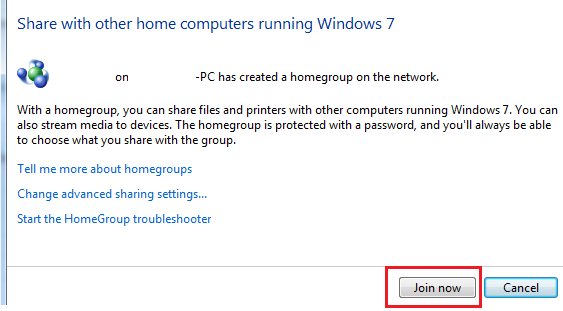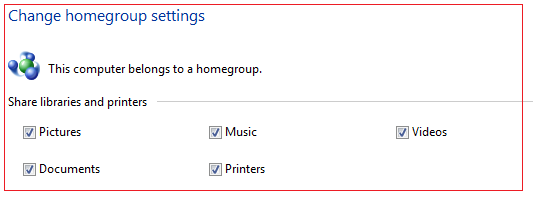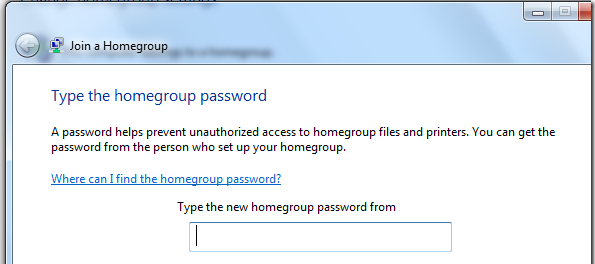Hello
world!!! If you have two or more PCs at your home or office then you
can easily create a HomeGroup in Windows 7, and share files and media
between them using the networking feature. You can share images, videos
and other documents very easily using this feature.
Before
using this system you have to create a homegroup on one computer and
join it from other computers. Once the process is complete, you can
start sharing files and folders between those computers.
1. Click on the "Start" button and type "HomeGroup" in the search box. and Press Enter.
2. On the HomeGroup window, click on "Create a homegroup" button. and get new windows
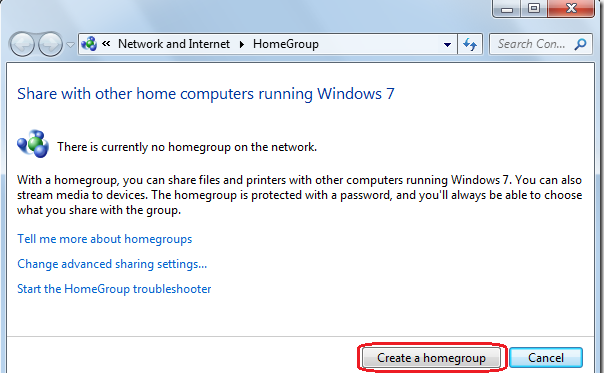
3.A
password will appear on your screen. This password is needed at the
time when you are connecting the other computer to your Homegroup. Write
down the password or take a print of it. Click in to "Finish" button
4. Now
select the files how many you want to share. You can share library
files and attached printer. Also you can stream pictures, music and
videos to all the devices of your home network. After selecting your
choice, click on "Save changes" button
5. Now lets be see bellow instruction how to join a Homegroup ?
For
eample you have two computers or more then in your home. On the first
computer you created a home group. Now you can join that homegroup on
your second PC.
In the second computer, click on "Start" button and type "Homegroup" in the search box. and Press Enter key. A Homegroup screen will appear as shown in the screenshot below. Click on "Join now" button.
6. Now
select the library folder how many you want to share. Here I am sharing
my "Pictures, Music, Videos, Documents and Printers folder
7.
here is ask you to enter the password. Enter the password generated
during creation of Homegroup in the first step, and click the "Next" button
8. After you have successfully joined the group, click "Finish"
9. Now, go to system explorer pressing by "Win logo+E" and click on "Homegroup" given on the left. The Category connected with Homegroup appears on the right. Click on it to access the shared files
Now
you can copy paste in to given name inside of library which file or
folder you want to share to another computer we hope you will be enjoy
it thank you.