Note: You must have administrative rights on your computer to back files and folders.
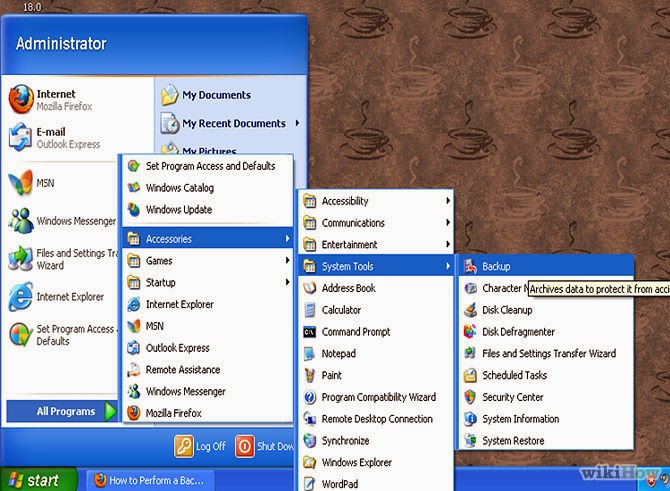
1. Click Start point to All Programs, point to Accessories, point to System tools and then click backup.
2 After the backup or restore wizard star, click Advanced mode.
Note: If the backup and restore wizard does not start automatically,click Backup wizard on the tools menu to back up files
3. Click the Backup tab.
4. Click New on the Job menu.
5. Click to select the check boxes next to the drives that yo want to backup.
If you want to select specific files or folders, expand the drive on which these files or folders are located.and then click the check boxes next to the files or folders that you want to back up.
6. Click to select the System state check box that is located under My computer in the left pane.
7. In the Backup destination list. click the backup destination that you want to use.
8. If you clicked file in t previous step, type the fill path and file name to which you want to backup data n the Backup media or file name box.
9. Click Start Backup
10. Under If the media already contains backups perform one of the following steps.
# If you want to append this backup file to previous backup files. click Append this backup to the media..
#If you want to overwrite previous backup files with this backup file. click Replace the data on the media with this backup
11. Click Advanced.
12. Click to select the Verify data after backup check box.
13. In the Backup type box, click the type of backup that you want to create. You can select any of the following backup files.
#Normal
#Copy
# Differential
#Incremental
#Daily
when you click a backup type, a description of that backup type appears under "Description."
14. Click OK and then click Start Backup.
15. When the backup is complete click Close.
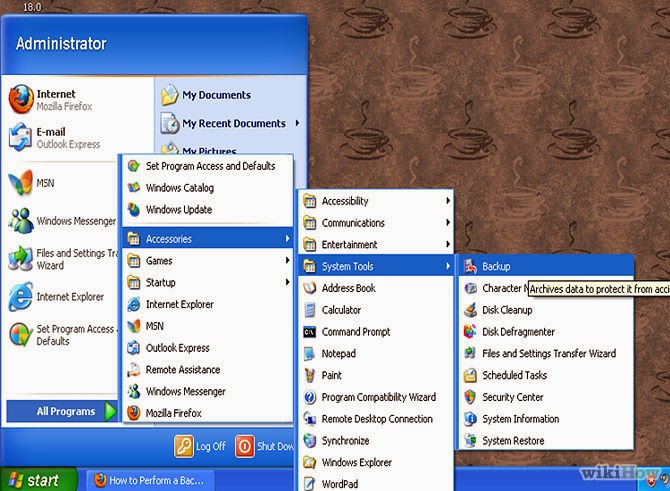
1. Click Start point to All Programs, point to Accessories, point to System tools and then click backup.
2 After the backup or restore wizard star, click Advanced mode.
Note: If the backup and restore wizard does not start automatically,click Backup wizard on the tools menu to back up files
3. Click the Backup tab.
4. Click New on the Job menu.
5. Click to select the check boxes next to the drives that yo want to backup.
If you want to select specific files or folders, expand the drive on which these files or folders are located.and then click the check boxes next to the files or folders that you want to back up.
6. Click to select the System state check box that is located under My computer in the left pane.
7. In the Backup destination list. click the backup destination that you want to use.
8. If you clicked file in t previous step, type the fill path and file name to which you want to backup data n the Backup media or file name box.
9. Click Start Backup
10. Under If the media already contains backups perform one of the following steps.
# If you want to append this backup file to previous backup files. click Append this backup to the media..
#If you want to overwrite previous backup files with this backup file. click Replace the data on the media with this backup
11. Click Advanced.
12. Click to select the Verify data after backup check box.
13. In the Backup type box, click the type of backup that you want to create. You can select any of the following backup files.
#Normal
#Copy
# Differential
#Incremental
#Daily
when you click a backup type, a description of that backup type appears under "Description."
14. Click OK and then click Start Backup.
15. When the backup is complete click Close.
















